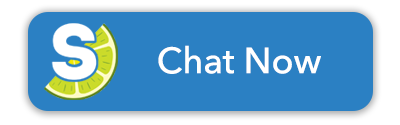One of the most important steps in submitting a successful Property Improvement Request is making sure all of your supporting documents and photos are ready to go. Whether you’re uploading a design sketch, contractor quote, or a few photos of your backyard, you’ll want to ensure the files are properly formatted and not oversized.
To keep our system running smoothly, our websites accept file uploads up to 10 MB per file. If your document or image is too large, it may not upload correctly, which can delay your request.
To help with this, we’ve created a quick step-by-step guide to resizing Word documents, PDFs, and image files (like PNGs) on both Mac and Window devices. No special software is needed, just simple instructions to get your files submission ready!
How to Reduce the File Size of a Word Document (.docx)
On Windows:
- Open the file in Microsoft Word.
- Click File > Save As.
- Click More Options under the file name.
- In the Tools dropdown (next to Save), click Compress Pictures.
- Choose Email (96ppi) or Web (150 ppi) to reduce image resolution.
- Check “Delete cropped area of pictures“.
- Click OK, then Save.
On Mac:
- Open the file in Microsoft Word.
- Click File > Reduce File Size.
- In the pop-up:
- Set picture quality to Web (150 ppi) or Email (96 ppi).
- Check “Remove cropped picture regions“.
- Click OK, then save the document.
Tip: Avoid inserting high-resolution images. Resize images beforehand, if needed.
How to Reduce the File Size of a PDF
On Windows:
- Open the file in Microsoft Print to PDF (or Word/Edge if you don’t have Adobe Acrobat).
- Choose Print > Microsoft Print to PDF as your printer.
- In Printer Properties, choose a lower DPI setting, if available.
- Save the new PDF to create a lower-resolution versions.
Optional: If you have Adobe Acrobat Pro, go to File > Save as Other > Reduce Size PDF.
On Mac:
- Open the PDF using Preview.
- Go to File > Export.
- In the dialog box:
- Select Format: PDF
- Choose Quartz Filter: Reduce File Size
- Rename the file and click Save.
How to Reduce File Size of PNG Images
On Windows:
- Open the image in Paint.
- Click Resize.
- Choose Percentage or Pixel Size and reduce both dimensions.
- Click OK and then File > Save As.
- You can also save as JPEG to drastically reduce size (note: this removes transparency).
Optional: Use built-in Photos app (Edit & Create > Resize) for a similar approach.
On Mac:
- Open the image in Preview.
- Click Tools > Adjust Size.
- Reduce the Width and Height or Resolution.
- Click OK, then go to File > Export.
- To save even smaller, choose JPEG and adjust the Quality Slider down.
Final Tips for Smooth Submissions
- Each file must be under 10MB. Verify file size before you got to submit for a smooth submission process.
- Resize large photos before adding them to PDFs or Word documents to help keep file size down.
- Use PDF instead of image files when scanning forms or multiple pages.
- If your file still won’t upload, consider splitting them into separate uploads if your form will allow it.
Still need help? Don’t worry, we are here to help you get your request submitted as smoothly as possible. If the steps in the guide above don’t fix your issue, we are always here to help! Click “Chat Now” in the lower right corner to speak with a representative.
If you’re looking for a new HOA Management company to partner with your community, contact us today to receive a free quote for your community association.